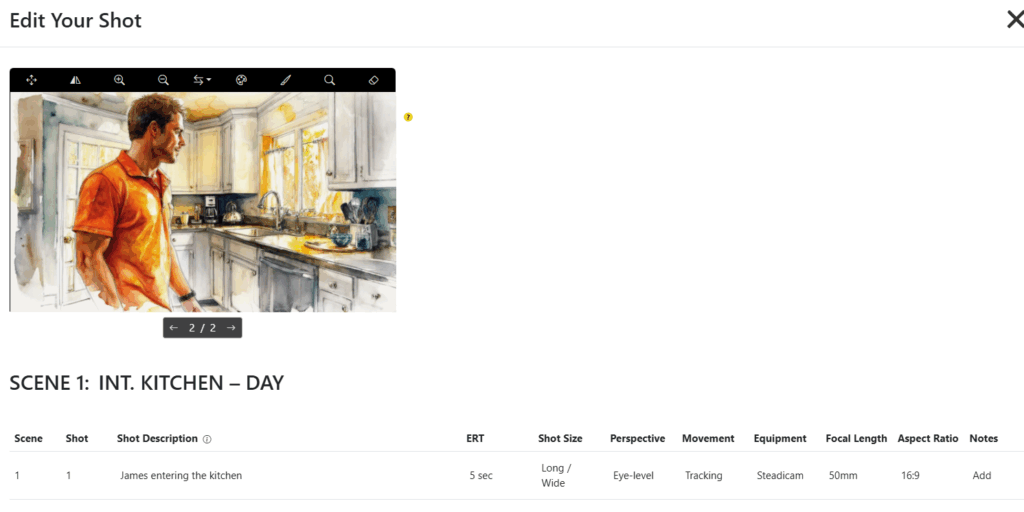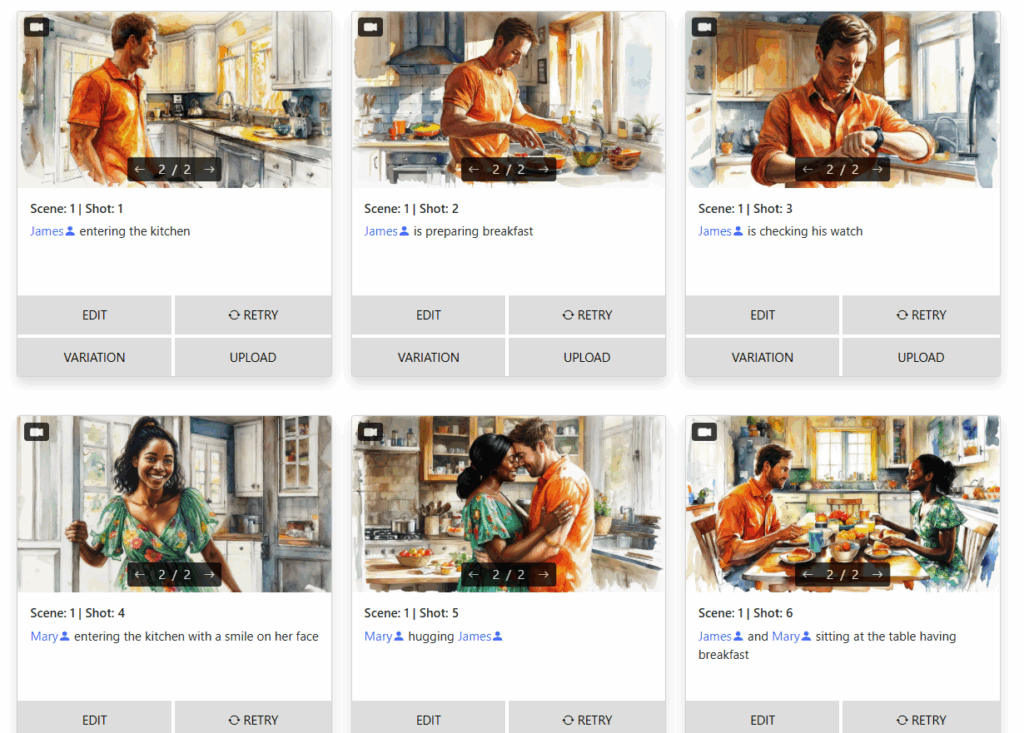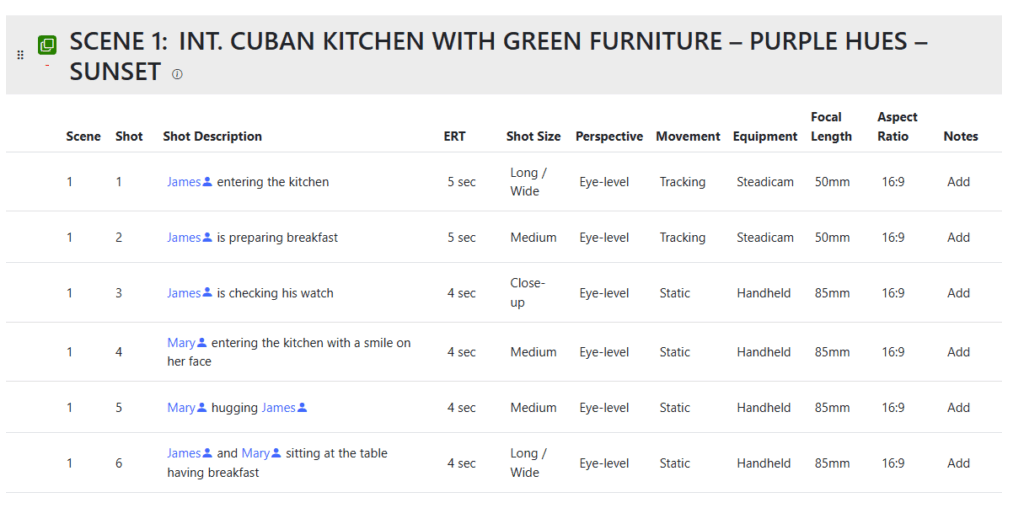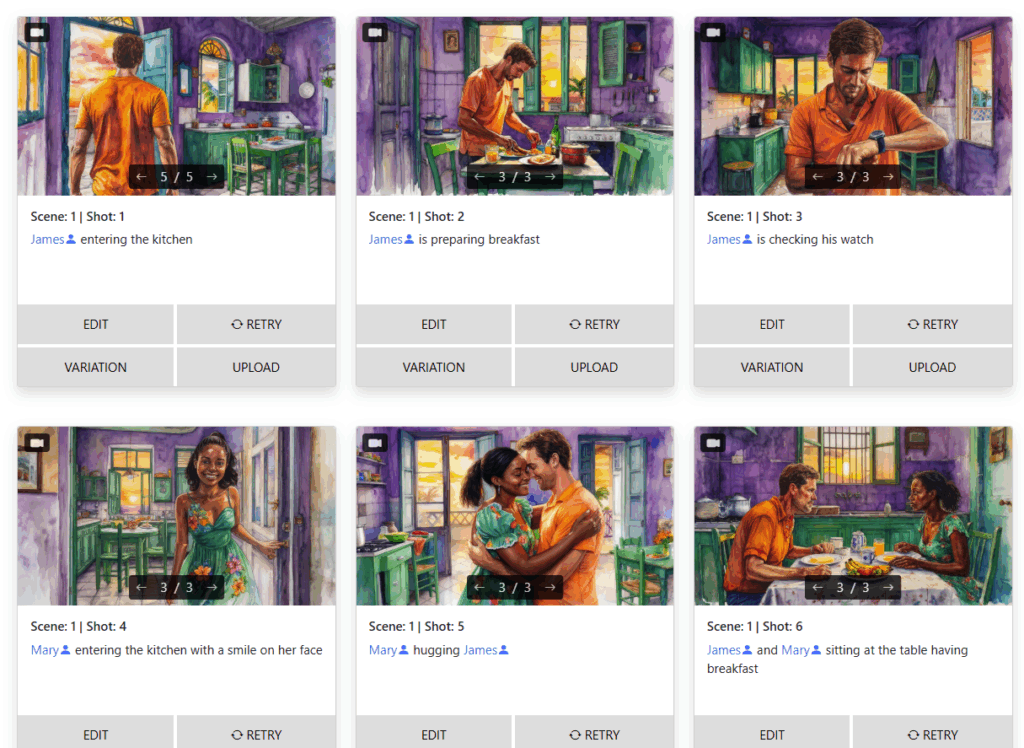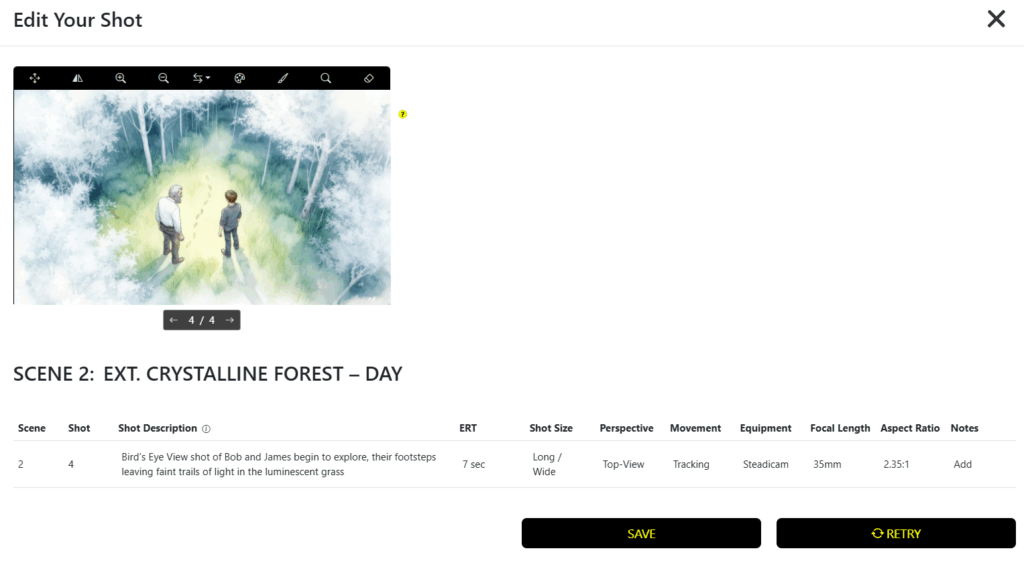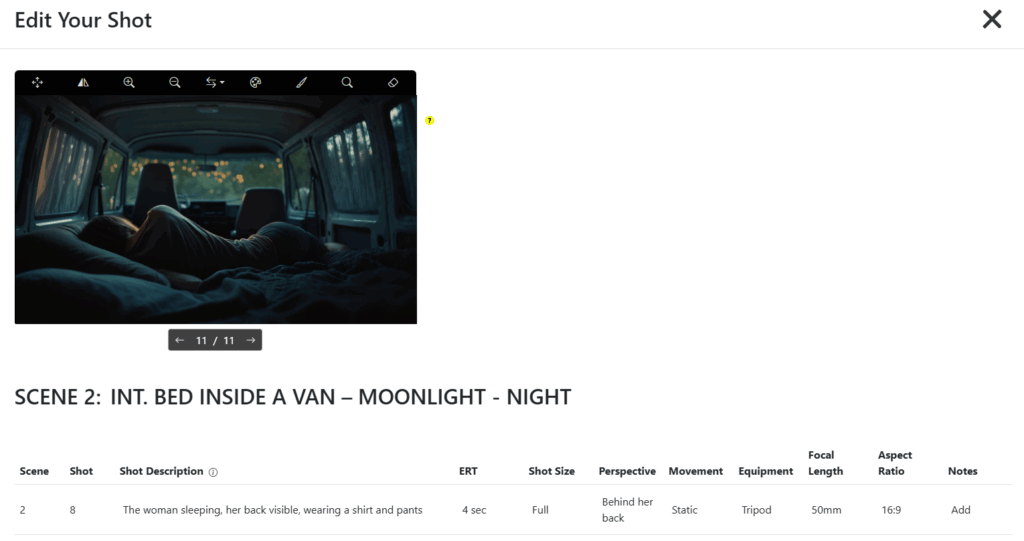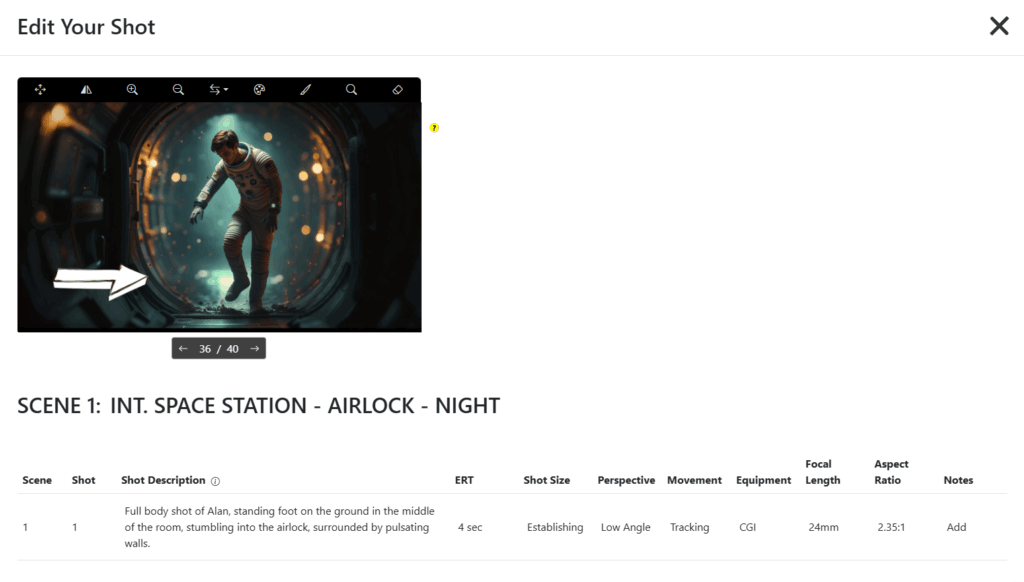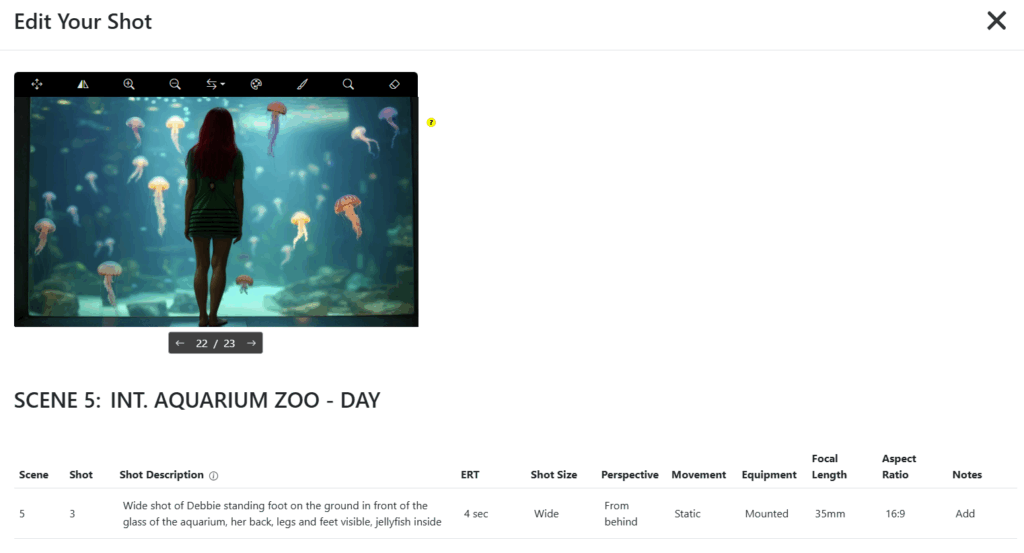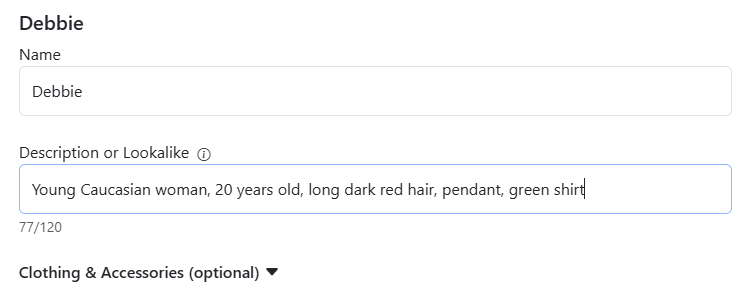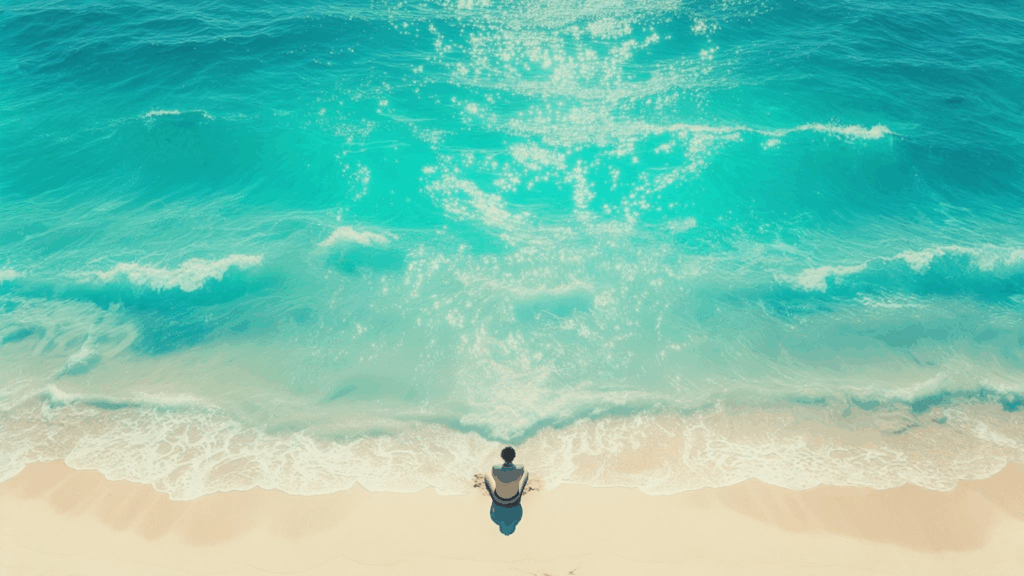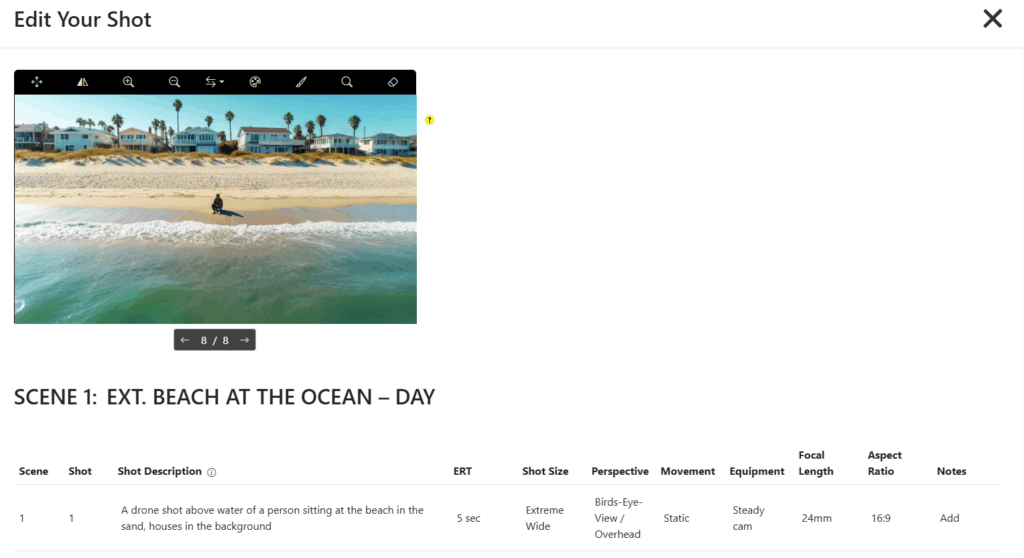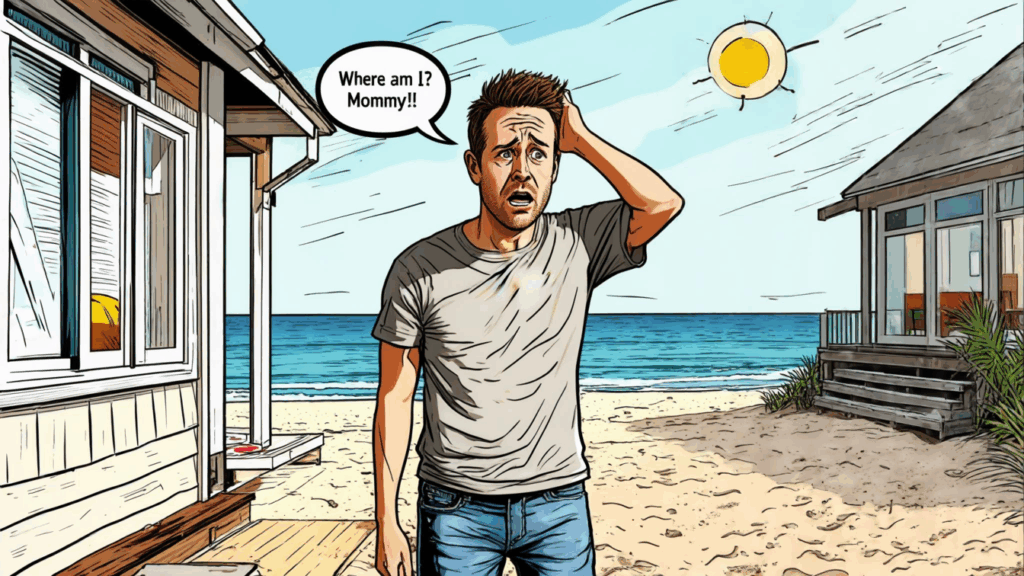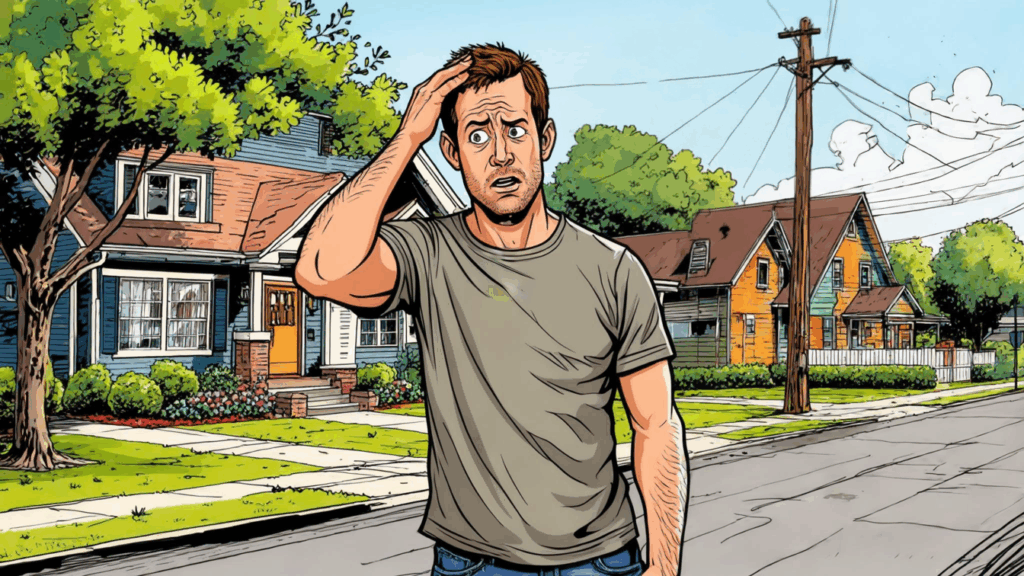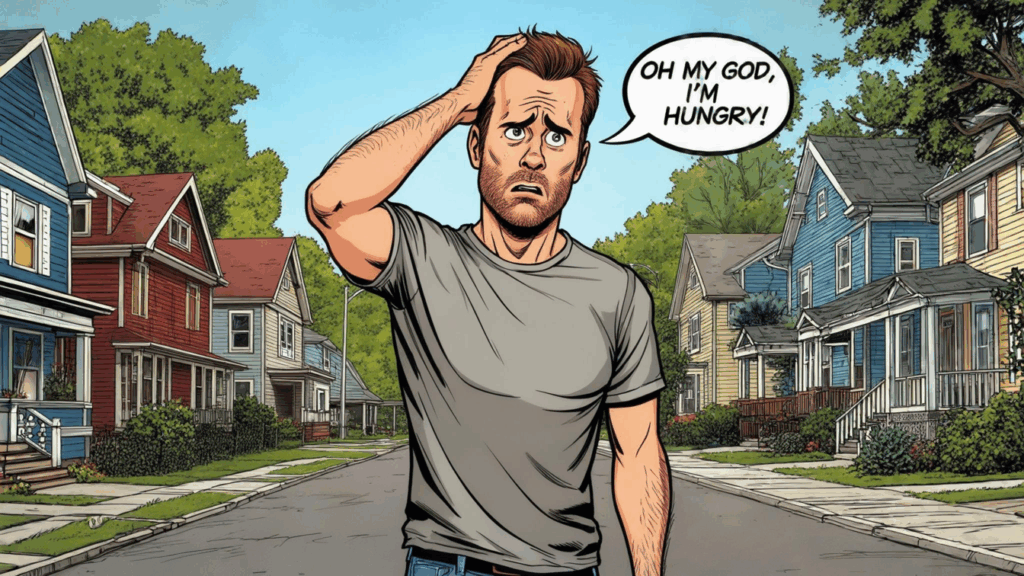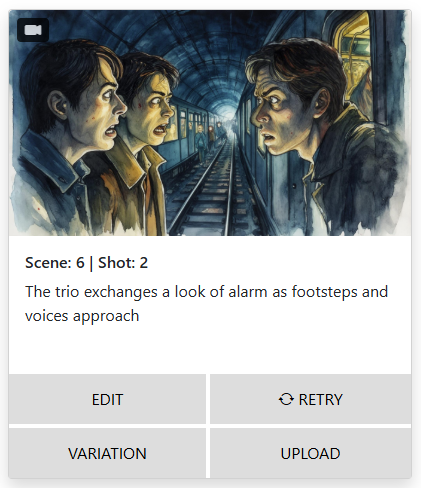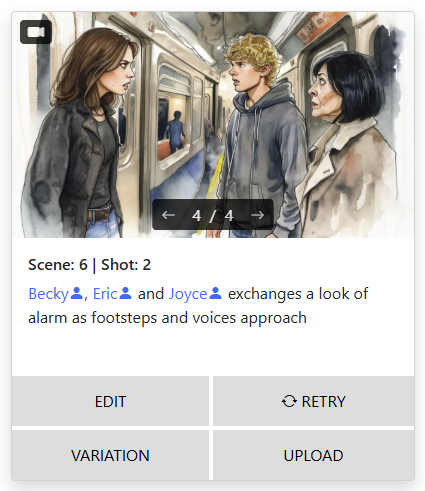🎬 The Ultimate Prompt Guide for Storyboarder.ai
Fix what’s off. Control what you see. Master the art of prompting.
So you’ve started working in Storyboarder.ai and your images aren’t quite there yet. Maybe the lighting’s inconsistent, a character is missing, or your product logo didn’t make it into the scene.
Don’t worry — it’s not you, it’s your prompt.

Table of Contents
This guide gives you a comprehensive overview of how to write and modify prompts to get the exact results you want. We’ll show you how to fix common issues, improve visual consistency, control camera angles, and use features like Retry, Variation, and Image-to-Image to unlock the full power of Storyboarder.ai.
Let’s dive in.
🏠 I want my location to look more consistent
This is one of the most common challenges. You create several shots in the same setting — let’s say a kitchen — but each one looks different.
Here’s how to fix that:
✅ Solution: Be specific in your scene heading
Instead of writing a generic scene heading like: INT. KITCHEN – DAY
Write something like:
INT. CUBAN KITCHEN WITH GREEN FURNITURE – PURPLE HUES – SUNSET
This sets clear visual parameters for the AI: location style, colors, lighting, time of day. The AI will then try to stay consistent across all shots that share this scene heading.
Then go to your storyboard and click RETRY on all shots in that scene. You’ll see the environment align much more closely.
🎥 The camera setting is not right — How to control camera angles and perspectives
Sometimes the image looks good — but the camera is too close, too wide, or pointing from the wrong direction.
✅ Solution: Use the Shot Size, Perspective, and Shot Description or Use VARIATION.
Go into the EDIT view for any shot. You’ll find columns for:
-
Shot Size (e.g., Wide, Close-Up)
-
Perspective (e.g., Top View, Side Angle)
-
Shot Description
These all help the AI “understand” what the image should look like. The more information you provide — especially in plain language — the better your results will be. As another option, just go to VARIATION below any image and prompt your changes in the ‚Modify Image‘ section.
Example 1: Want a bird’s eye view?
-
Set
Perspectiveto “Top View” -
In the
Shot Description, write:“Bird’s Eye View Shot of…”
You’re giving multiple signals for the same thing — which reinforces the outcome.
Or go to VARIATION and prompt: ‚Zoom-Out to an extreme wide shot from a distance‚ – click on ‚Generate Variation‘ and see how the image will pull out.
Example 2a: Want to show the character from behind?
Write in the description:
“The woman is sleeping, her back visible, wearing a shirt and pants.”
You can also manually add „Behind her back“ in the Perspective column or go to VARIATION and prompt: ‚Show the character from behind‚. The AI will now try to focus on that angle instead of defaulting to a front-facing view.
Example 2b: Want the character to be shown in full body?
Write in the description:
“Full body shot of [Your Character], standing foot on the ground in the middle of the room, stumbling into the airlock, surrounded by pulsating walls.”
Add „Wide Shot“ or „Establishing“ in the Perspective or Shot Size column to make it even clearer.
Example 2c: Want to show the character from behind in a Wide shot, full body visible?
Write in the description:
“Wide shot of [Your Character] standing foot on the ground in front of the glass of the aquarium, her back, legs and feet visible, jellyfish inside”
Most importantly: In your character editor, avoid mentioning detailed facial features or accessories—like facial piercings, eyelashes, makeup, or specific expressions. The AI will try to render these details even in back views, which can result in unrealistic or incorrect visuals. You can always add those details back in later, once the base image looks correct.
Example 3: Want the perspective to shift naturally?
Let’s flip it: the camera hovers over the ocean, facing the character with the land in the background.
Rather than saying “Camera hovering over the ocean…,” try:
“… houses in the background.”
The AI will intuitively shift the camera to show the described composition — without you needing to describe the angle itself.
🧪 Still not working? Use VARIATION.
When all else fails, go visual.
Upload a reference image that looks close to what you want. Then:
-
Go to your shot
-
Click VARIATION
-
Make sure your
Shot Descriptionstill fits the reference and prompt accordingly in the ‚Modify Image‘ section.
This method helps lock in the perspective or layout you want while letting the AI add new context on top of it.
💬 Want to add speech bubbles with text?
There are two easy ways to include dialogue directly into your images.
Option 1: Add it in the Shot Description
Example:
“Jim, a lanky man in his thirties with a confused expression, stands outside his house scratching his head. Speech bubble with text: ‘Where am I? Mommy?!’”
Option 2: Use the VARIATION feature
If you already have an image you like but want to add a speech bubble:
Click VARIATION
Add to the prompt:
“Speech bubble with text: ‘Oh my god, I’m hungry!’”
The system will regenerate the image with your new text bubble added — while keeping the original composition mostly intact.
👥 Characters are not visible in the shot
This usually happens when the AI doesn’t understand who should be in the frame, because the name is not part of the shot description ‚prompt‘.
For example, your shot description might be:
“The trio exchanges a look of alarm as footsteps and voices approach.”
But the image shows none of your predefined characters and their individual visualization.
✅ Solution: Name your characters in the Shot Description
Example:
“Becky, Eric and Joyce exchange a look of alarm as footsteps and voices approach.”
This gives the AI three clear subjects to visualize. Naming characters is essential for accurate rendering.
📸 Love the framing but want to change the action?
Sometimes you finally get the perfect camera angle — and don’t want to lose it — but need to update what’s happening in the shot.
✅ Solution: Use VARIATION to add new elements
Let’s say you love the stage view in this image. Here’s what to do:
Duplicate the shot
Go to the copy and click VARIATION
Update the prompt:
“A middle-aged white man with short brown hair and a short beard, wearing rich purple velvet robes, enters the stage.”
The image will slightly adjust but maintain the overall layout and style.
Repeat the process:
Duplicate the updated image
Add:
“A young woman in a green and white gown stands next to the chest, singing.”
Now you’re building an evolving scene with minimal visual drift.
You can repeat this as many times as you like, making small prompt changes to create progression, action, or even dialogue scenes — all while keeping visual continuity.
If your characters change too much, add visual anchors like:
“She (in her 40s, shoulder length blonde hair) is gently lifting…“
🖼️ How do I get my logo into a scene?
Simple.
-
Select the shot you want to see your logo in
-
Go to VARIATION below that shot
-
Upload your logo file (JPG or PNG)
- Mention the logo in your ‚Modify Image‘ section, e.g.:
“The computer screen displaying the interface with a logo of the brand.”
The AI will attempt to embed it naturally into the image.
🧴 Can I add my product?
Absolutely. The process is the same as with logos.
Let’s say you’re creating a branded scene and want a character holding a specific item.
Steps:
-
Describe the shot clearly:
“James is holding a bottle in his hands and showing it to the camera.”
-
Use VARIATION
-
Upload your product image (the bottle)
-
Modify your image prompt and generate your variation.
The result will be a customized product integration that fits your scene.
📚 This guide will keep growing — with your help
We’ll be extending and updating this Prompt Guide regularly, based on your needs and feedback. If you run into a tricky case or feel stuck with a specific image prompt — let us know!
Chances are, you’re not the only one, and we’ll integrate your scenario (and solution) right here in this guide to help others, too.
Just reach out via chat support or email, and we’ll continue building this into the most practical, real-world prompt resource for Storyboarder.ai users everywhere.
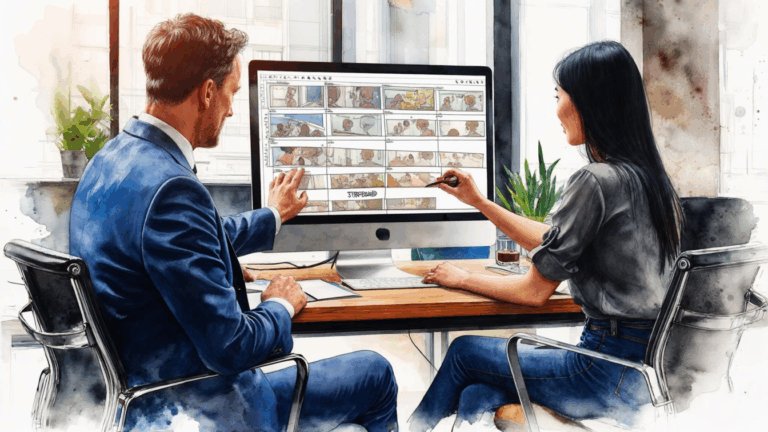
How To Pitch Your Project Using A Storyboard
Want to win over producers, investors, or clients? Learn how to pitch your film or series idea using a cinematic storyboard that sells your vision.

Can You Really Storyboard a Feature-Length Film with AI?
Think AI tools are just for short scenes or concepts? Think again. Here’s how filmmakers are storyboarding entire feature-length films with Storyboarder.ai.

🎬 The Ultimate Prompt Guide for Storyboarder.ai
Maybe the lighting’s inconsistent, a character is missing, or your product logo didn’t make it into the scene. Don’t worry — it’s not you, it’s your prompt.

10 Mistakes Filmmakers Make When Storyboarding (And How AI Fixes Them)
From inconsistent characters to weak shot composition — here are 10 common storyboard mistakes (and how AI tools like Storyboarder.ai solve them in seconds).
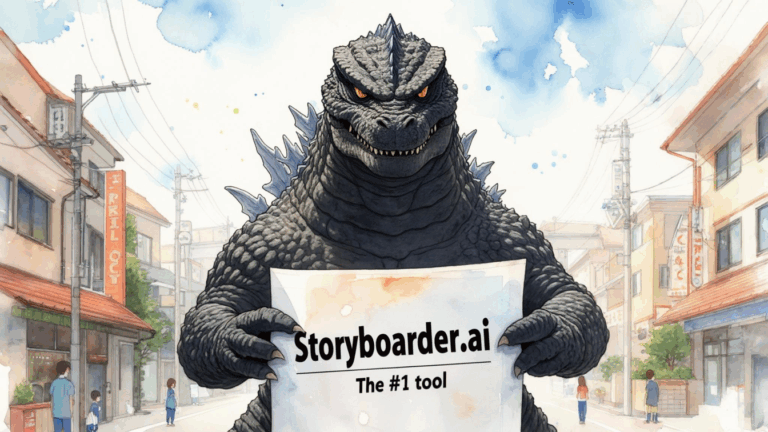
What’s the best Storyboarding AI tool out there?
Looking for the best AI tool for storyboarding your film or series? Here’s why Storyboarder.ai is the top pick for filmmakers worldwide.
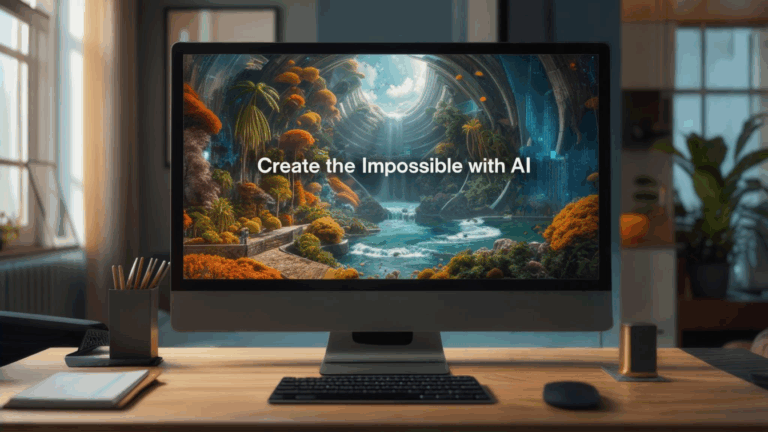
AI Tools Every Indie Filmmaker Should Be Using in 2025
From storyboards to sound design, here are the best AI tools indie filmmakers should have in their creative toolkit in 2025 — including Storyboarder.ai.